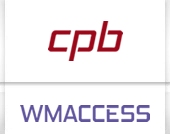wmView - Hit list
If several data sets are found for the entered search criteria, a hit list is displayed - for example when searching for earnings payouts of an instrument via ISIN or WKN without further search criteria like the Ex date. The hit list contains selective detailed information of the data sets.
Besides standard elements like ISIN, Security Short Name (GD260 or DD017 in Options & Futures) and WKN, also other specialised detailed information are displayed in the hit list, depending on the profile or work field. For space reasons it is possible that not all further detailed information will be displayed immediately, but they are available for the user via the comfortable WMACCESS Toggle function.
Toggle function (last column / exchange field information)
The Toggle function is opened by clicking on the last attribute of the hit list. Initially a selection window is displayed in order to exchange the current last column for another field information. As an alternative the keyboard shortcut [ALT] & [+] or rather [ALT] & [-] can be used in order to get to the next or previous field of information.
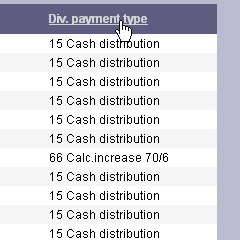
A click on the headline of the last headline column ...
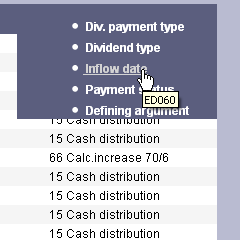
... activates the window for the selection of the new information to be displayed, here ED005.
Selection of a hit
To see all the details of a hit, double-click on the desired line in the hit list. Alternatively, you can also use the [⇧] / [⇩] buttons to select the item and then press the [ENTER] button to view the selected item in the detail display.
If the hit list comprises more than 25 hits, navigation buttons are displayed automatically.
Tooltip WM Field ident
The column headings of the wmView hit list contain a tooltip for displaying the respective field identifier:
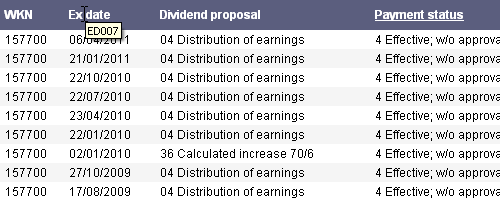
A tooltip is displayed in the headline and shows the name of the WM field ident.
This tooltip is displayed as soon as the user leaves the mouse pointer over the displayed label for a short time.
Sorting of search results
The wmView / wmProfile hit lists are sorted depending on the WM segment according to specialised criteria based on WM fields.
Overview sorting criteria for wmView / wmProfile hit lists
| Segment | Sort criteria for hit list | |
| G | Master data | ISIN / ascending WKN / ascending BID / ascending |
| R | Calculated fields / Risk Management | ISIN / ascending WKN / ascending BID / ascending |
| D | Option & Futures | DD037 (Last trading day) / descending DD019 (Derivative type C->Call, F->Future, P->Put) / ascending DD033 (Derivative strike price) / ascending DD022 (ISIN of the underlying security) / ascending ISIN (of the option or future) / ascending WKN (of the option or future) / ascending From the go-live of Fontus planned for September 2026 additionally as last criteria: BID / ascending |
| M | Issuer data | Issuer number / ascending BID / ascending From the go-live of Fontus planned for September 2026: MD031 (Issuer name) / ascending MD051 (Issuer domicile) / ascending MD064 (Issuer number) / ascending |
| B | Coupon renewals (Frozen since 21.10.2024) |
ISIN / ascending WKN / ascending SKZ / descending BID / descending |
| E | Income data | First date* (descending) from the WM-fields: ED007 (Ex date), ED021 (Payment date CBF), ED060 (Inflow date), ED020 (Record day), ED031 (Coupon due date) * First date means that if ED007 is not empty, it is used for sorting a hit with other hits. If ED007 is empty, then ED021 is used if ED021 is not empty. If ED021 is also empty, then ED060 is considered - then ED020 and so on. ISIN / ascending WKN / ascending ED001 (Payment status) / ascending BID / descending |
| H | Shareholders' Meetings | First date* (descending) from the WM-fields: HD008 (Meeting date), HD017 (Document request period), HD011 (German Federal Gazette publication date), HD010 (Last transfer date), HD023 (Shareholder survey date), HD024 (Shareholder survey deadline) ISIN / ascending WKN / ascending HD001 (Meeting or announcement status) / ascending BID / descending |
| P | Opposition (Frozen per 20.10.2025) |
ISIN / ascending WKN / ascending BID / descending |
| K | Capital increases | First date* (descending) from the WM-fields: KD018 (Ex date), KD019 (Payable date), KD032 (Record date), KD013 (Detachment date), KD014A (Beginning of subscription period), KD014B (End of subscription period) KD014 (subscription period) ISIN / ascending WKN / ascending KD001 (Capital increase status) / ascending BID / descending |
| U | Conversions/exchanges | First date* (descending) from the WM-fields: UD025 (Ex date), UD018 (Payable date), UD027 (record date), UD034 (Detachment date), UD193C (CASG [Corporate Actions Sub-Group] effective date), UD193B (Durable medium effective date), UD016A (Offer period from), UD016B (Offer period to) UD016 (Exchange period) ISIN / ascending WKN / ascending UD001 (Exchange status) / ascending BID / descending |
| V | Drawings/callings | First date* (descending) from the WM-fields: VD009 (Maturity date), VD010 (Payment date), VD049 (Ex date), VD048 (Record date in the VVK in connection with with ex dates for partial repayments), VD033 (CBF-Intl Deadline) ISIN / ascending WKN / ascending VD001 (Draw/call status) / ascending BID / descending |
| I | Investment Fund Prices | ISIN / ascending WKN / ascending |
| J | Ongoing indicators | ISIN / ascending WKN / ascending |
| Q | Calculated Bond Prices | ISIN / ascending WKN / ascending QD014 (Date of price) / descending QD015 (Time of price) / descending QD013 (Currency) / ascending |
| X | Trading rules and regulations (OHC) | ISIN / ascending WKN / ascending XD010 (Stock Exchange domicile) / ascending XD020 (Stock Exchange or main segment) / ascending XD025 (Product category) / ascending BID / ascending |
Print function
The advanced WMACCESS print function does not only allow to print the currently displayed hits - printing out all pages with all data sets found is also possible by mouse click.
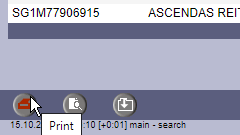
Open print menu of the hit list
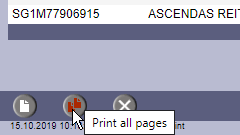
Selection: print current page or all pages.
Overview of keyboard shortcuts
The following keyboard shortcuts are available for selecting a hit:
| Keyboard shortcut | Function / Meaning |
 |
Hit above the currently selected one |
 |
Hit underneath the currently selected one |
 |
Open the selected hit in the detail display |
If the hit list comprises more than 25 hits, the following navigation buttons are displayed automatically:
| Keyboard schortcut | Function / Meaning | Button |
 & &
 |
Scroll to the end of the hit list |  |
 & &
 |
One page down |  |
 & &
 |
One page up |  |
 & &
 |
Scroll to the beginning of the hit list |  |
The pages are automatically turned back or forward, when the user clicks on the arrow key (up/down) again after reaching the last or first hit.
The Toggle function supports the following keyboard shortcuts:
| Keyboard shortcut | Function / Meaning |
 & &  |
Forwards - show next field information |
 & &  |
Backwards - show previous field information |
Other keyboard shortcuts:
| Keyboard shortcut | Function / Meaning | Button |
 & &  |
Back to Search display. The search criterias are reset |
 |
 & & 
 |
Back to Search display. The search criterias are not reset |
 |
For further examples on the use of keyboard shortcuts as well as useful information for the efficient use of wmView and wmProfile, please refer to the WMACCESS cheat sheet.

The query history allows fast access to previous hit lists without having to enter the former search criteria again.
Test our products with real data. This test access is nonbinding, risk-free and without charge.
Sign up for productive use.
WMACCESS and www.wmaccess.com
Copyright © 2025 CPB Software (Germany) GmbH.