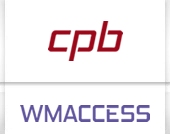wmView - Detail display
The Detail display of a data set is found by selecting a data set from the hit list or directly, if the search criteria leads to only one data set.
The headline of the WMACCESS detail display comprises basic information on the security like ISIN, short name and WKN, as well as technical information which are very helpful especially in the event of queries for a clear identification of a data set.
Show empty fields
The detail display always comprises the not empty data fields of the relevant query profile or work field. Empty fields can be displayed by clicking on "> field ident":

Empty fields can be displayed by a click.
By a second click the empty fields vanish.

The field history can be used to identify deleted fields. In this context, the values that were provided before deletion are also displayed.
Field identifier / long name as tooltip
On the left side of the detail display the name (short name) of the displayed WM field as well as the relevant field identification can be found.
The long name is available in a Tooltip.
This tooltip is displayed when the user hovers the cursor over the displayed short name.

Tooltip with long name for WM linkage field EV407
Value and information content
For each field identification the delivered value is displayed. If a WM field is allocated to a distinct value area (e. g. country code), the relevant information text is displayed.

Structure of a detail display.
Detail level of the table attributes
By default, detailed continuous text is displayed for individual attributes. If necessary, this behaviour can be changed for the current session via the menu item of the same name.
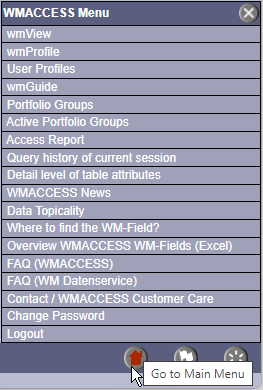
A click on the third toolbar button from the right opens the WMACCESS menu. Click on the option Detail level of the table attributes and it will open in a new window.
Make your choice in the administration screen and implement this setting with a click on the 'OK' button.
The selected setting will be used immediately for the next wmView query and is only valid for the current session.
The four available options are described in the following:
Selection possibilities for the detail level of the table attributes:
| Option | Description |
| 1 | For single attributes the up to 24-characters form text is displayed – this corresponds to the standard setting. This is the setting of each beginning of a new WMACCESS session. |
| 2 | For single attributes the long, detailed continuous text is displayed instead of the form text. |
| 3 | Analogous to option 1; additionally, the detailed continuous text is displayed in the tooltip of the linkage fields. |
| 4 | The most comprehensive presentation encompasses the display of the detailed continuous text for table attributes for single attributes as well as in the tooltip of the linkage fields. |
Presentation of single fields at highest detail level:

Highest detail level for single fields – display of the detailed continuous text
Display issuer name (MD031)
For the three static data fields
- GD240 (Original issuer number)
- GD241 (Issuer number of the umbrella fund)
- GD245 (Current issuer number)
the associated current issuer name (MD031) is displayed. By clicking on the issuer number, the corresponding issuer master data is displayed in the query profile "(M) Issuer data".
Linkage fields
Linkage fields can consist of several auxiliary fields (columns) and can also contain several technical records (rows).
If a WM table is assigned to an auxiliary field, such as GV325D (Int. calc. method) to WM table "F93", the table value, such as 09, is displayed in a separate table cell directly left to the table specification, e.g. Day count ICMA 251:

Presentation of linkage fields.
If an auxiliary field (for example, a cancellation mark) is empty for all the displayed data records, this auxiliary field is hidden for the sake of clarity.
Tooltips
All linkage fields, like GV325 (interest phases), additionally contain tooltips (short information).
In order to receive continuous texts as tooltip for linkage fields, the detail level of the table attributes must be set to option 3 or 4 beforehand.

If the cursor is on a headline column, the auxiliary field of the linkage is displayed.
With option 3 or 4 under "Detail level of the table attributes" the continuous texts are offered as a tooltip.
Hide cancelled rows
WMACCESS displays a function in the column heading to hide cancelled rows if there is a mixed situation of valid and cancelled entries.
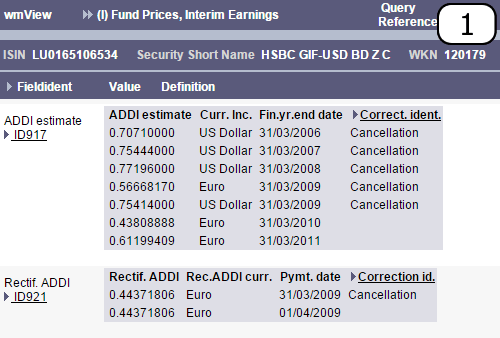
Hide cancelled entries by clicking on the column header
Sorting linkage fields
So far most of the linkage fields in WMACCESS such as GV451 (Historical classification funds) are completely supplied by WM Datenservice and therefore those fields appear in a proper business oriented order in wmView and wmProfile. In some of the more recent linkage fields, the order delivered (Seq. string no.) no longer has to correspond to a professionally meaningful order, usually out of a date-from field. In such linkage fields, we have defined a different sorting order so that the entries are usually sorted by the respective date field.
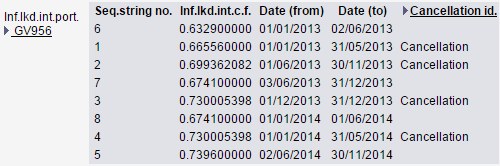
Sorting by date field and cancelled rows

Display in combination with cancelled rows
Frozen WM Fields
Frozen WM fields like GD511 (half income procedure), are no longer updated and delivered for new instruments or current corporate actions. When viewing older data sets, especially in the field of income data, however, these frozen fields on older legal frame conditions can be of interest.
For better optical distinction frozen fields are presented in a lighter text colour in the detail display, like GD970I in the following example.

Presentation of frozen WM fields using the example of GD970I
Functional field descriptions
For each WM field contained in the detail display a comfortable display of the field description and table attributes is available via the optional module wmGuide. Since wmGuide is integrated context-relatedly in the detail list, a click on the field identification, e. g. ED001 or ED134 is sufficient.
Historical characteristics
Historical characteristics of individual WM fields as well as the relevant delivery date can be seen in the wmView detail display by clicking on the field name like Status Payment for ED001.
Print function
Of course every wmView detail display can be printed completely. To print, please use the button on the toolbar (bottom left). You can get very good print results with Google Chrome in combination with the option "Background graphics" and, if necessary, save it as a PDF.
Query history
The query history allows a fast and uncomplicated access to past detail displays of the current WMACCESS session.
Overview of keyboard shortcuts
The following keyboard shortcuts are supported in the detail display:
| Keyboard shortcut | Function / Meaning | Button |
 & & 
 |
Return to the previous screen (hit list or search display) |  |
 & &  |
Return to search display. The search criterias are reset |
 |
Other keyboard shortcuts:
| Keyboard shortcut | Function / Meaning |
 & &  |
Search for term (browser search) |
 & &  |
Open work area / query profile selection |
For further examples on the use of keyboard shortcuts as well as useful information for the efficient use of wmView and wmProfile, please refer to the WMACCESS cheat sheet.
Test our products with real data. This test access is nonbinding, risk-free and without charge.
Sign up for productive use.
WMACCESS and www.wmaccess.com
Copyright © 2026 CPB Software (Germany) GmbH.